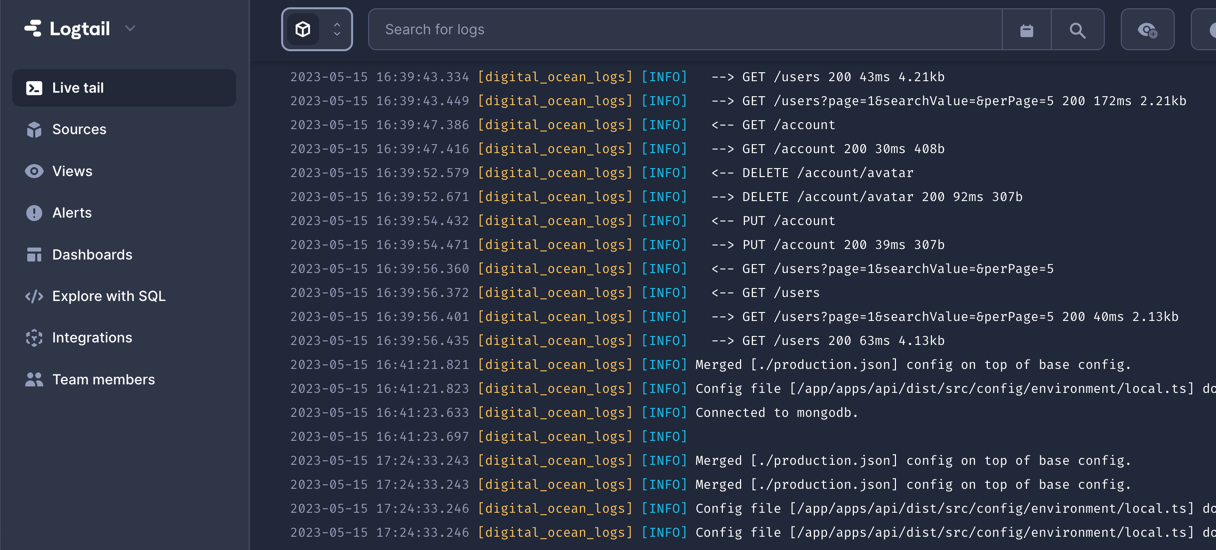Explore our method of deploying Ship to DigitalOcean Apps using Infrastructure as Code.
For a detailed guide, check out our documentation on this approach.
Migrator and Scheduler will run in a Docker container for API. Unlike Kubernetes, where separate containers are used for them.
Setup project
First, initialize your project. Typenpx create-ship-app init in the terminal then choose desired build type and Digital Ocean Apps as a cloud service provider.
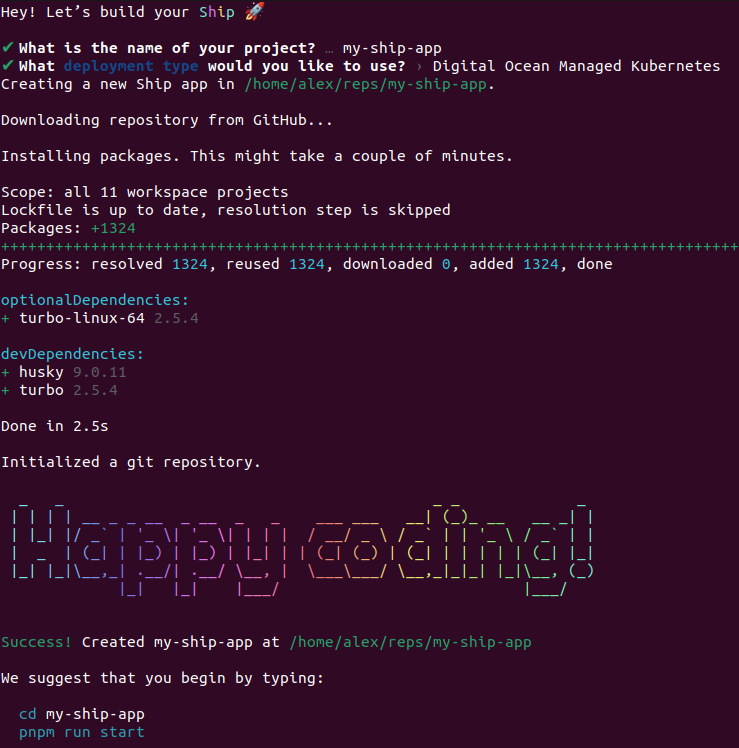
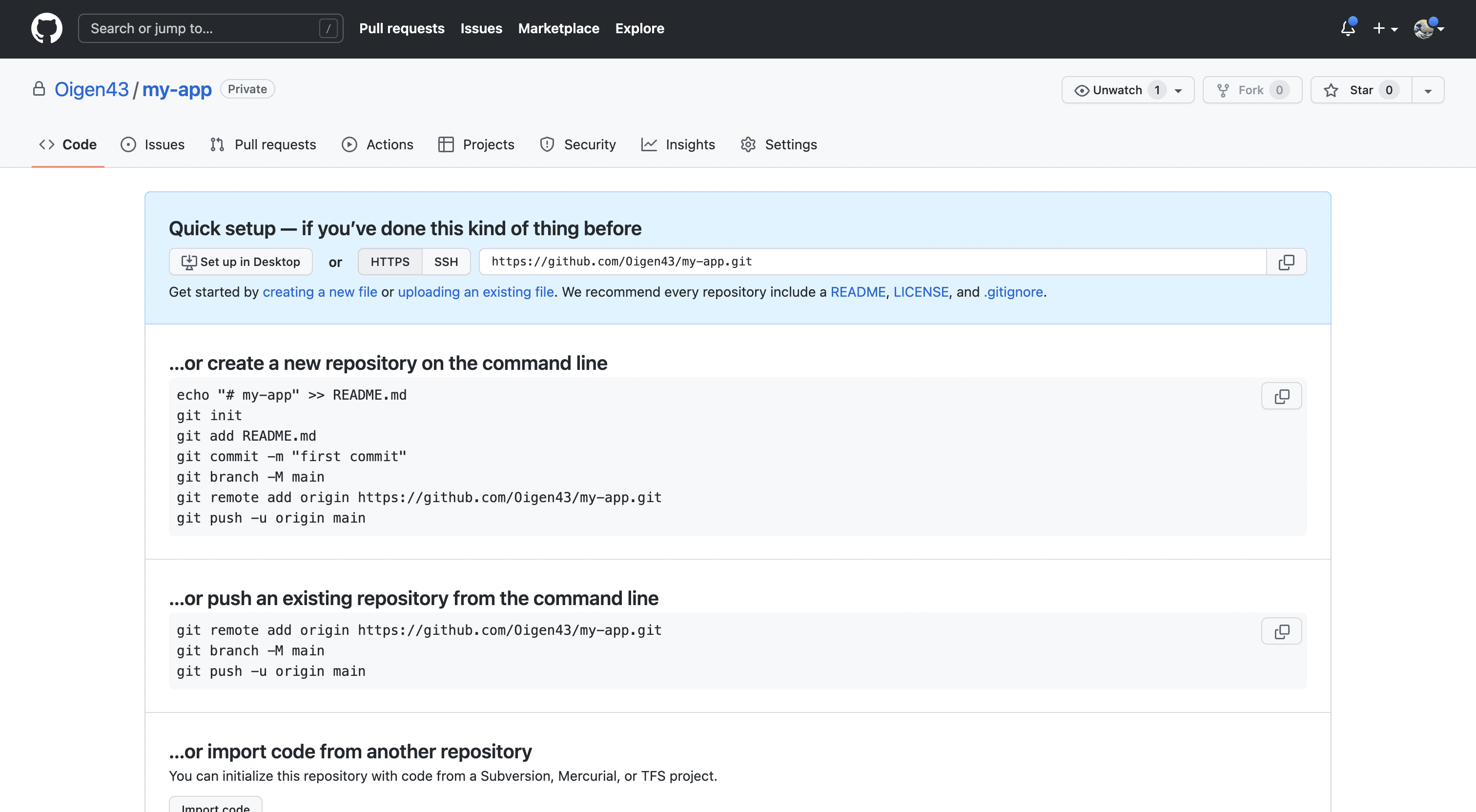
MongoDB Atlas
Navigate to MongoDB Atlas, sign in to your account and create a new database.Database creation
- Select the appropriate type. Dedicated for a production environment, shared for staging/demo.
- Select provider and region. We recommend selecting the same or closest region to the DO application.
- Select cluster tier. Free M0 Sandbox should be enough for staging/demo environments. For production environment we recommended selecting the option that supports cloud backups, M2 or higher.
- Enter cluster name
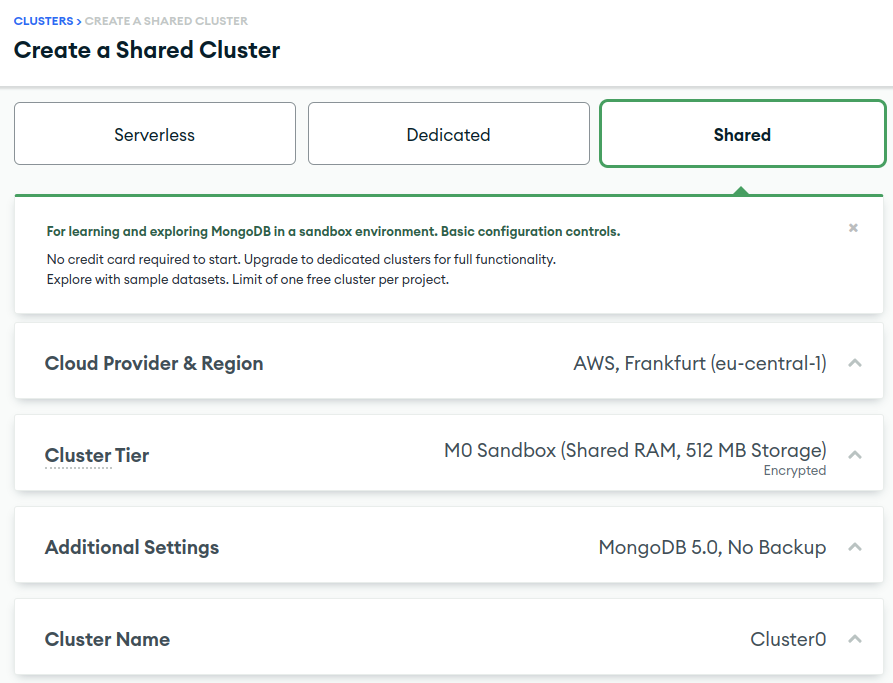
Security and connection
After cluster creation, you’ll need to set up security. Select the authentication type (username and password) and create a user.Please be aware that the initial character of the generated password should be a letter. If it isn’t, you’ll need to create a new password.
Failing to do this may lead to DigitalOcean parsing the
MONGO_URI variable incorrectly.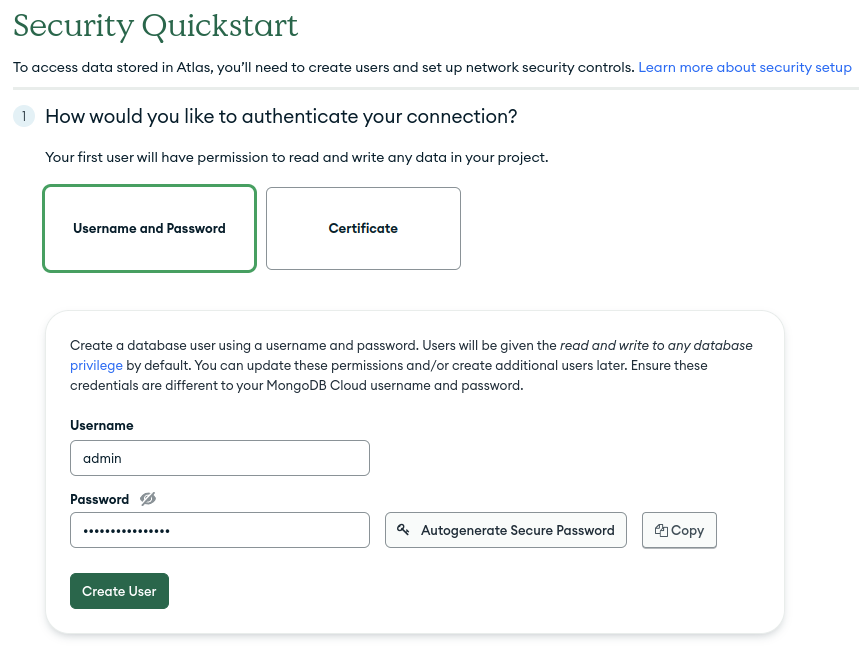

connect button.
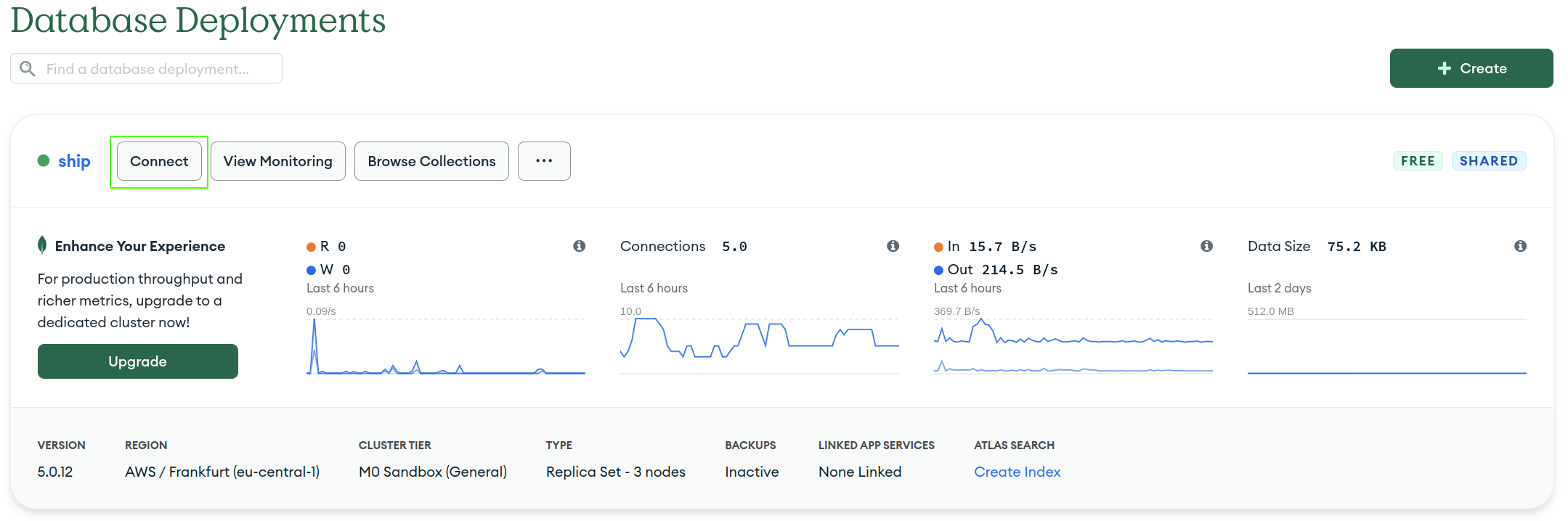
Connect your application option. Choose driver and mongo version, and copy connection string. Don’t forget to replace <password> with your credentials.
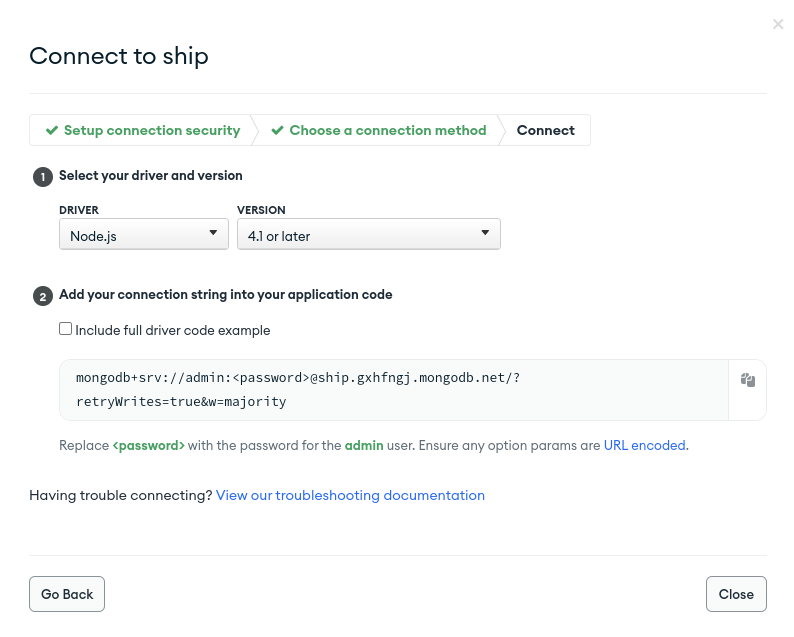
Before moving to production, it’s crucial to set up MongoDB backup methods.This ensures that you can reliably restore your data in the event of unforeseen circumstances.
Redis Cloud
Navigate to Redis Cloud and create an account. Select cloud provider and region, then pressLet's start free to finish database creation.
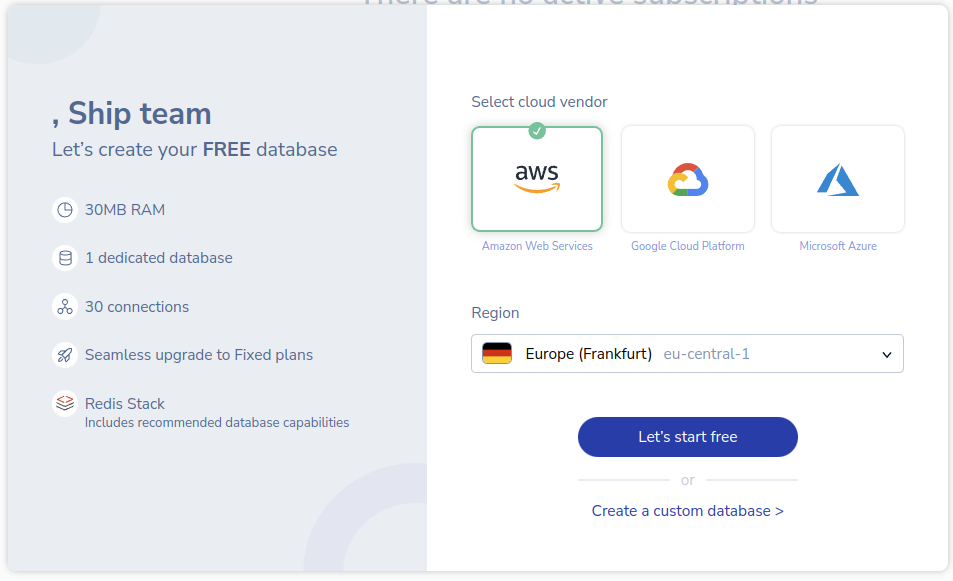

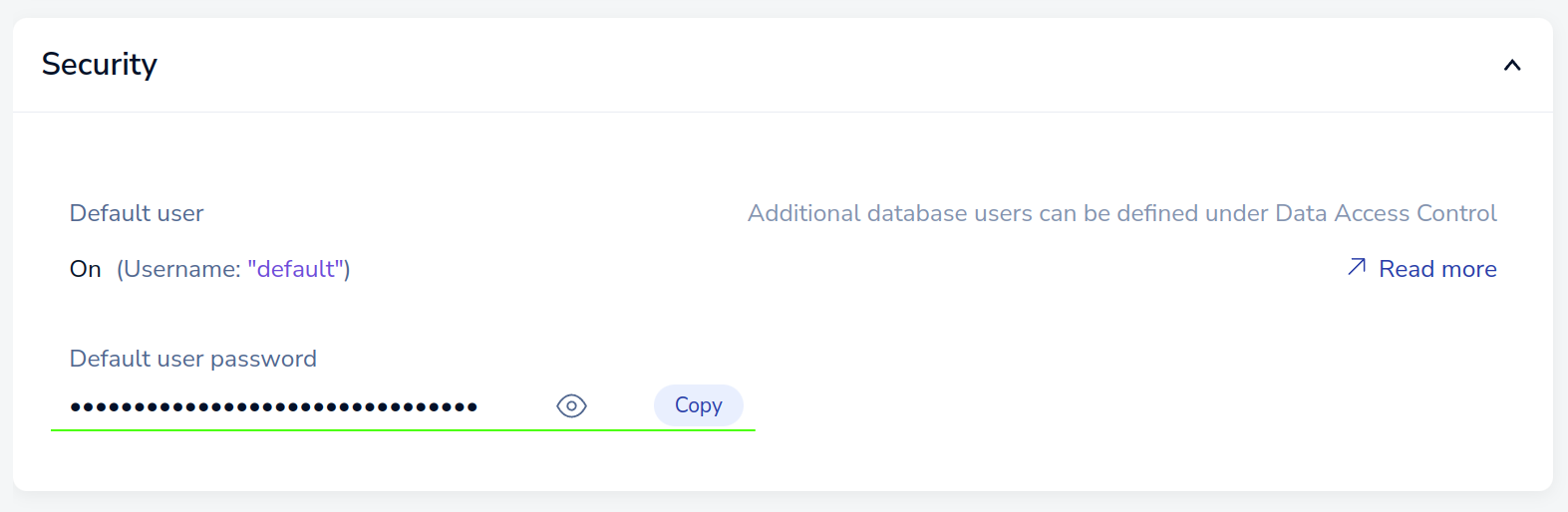
redis://:<password@<public-endpoint>. Save this value. It will be needed later when creating the app in Digital Ocean.
Digital Ocean
Navigate to the Digital Ocean Control Panel and select the Apps tab. TheFull-Stack build type requires 2 applications. First for Web and second for API, Migrator, and Scheduler services.
Initial step
- Select GitHub as a service provider. You might need to grant Digital Ocean access to your GitHub account or organization.
- Select the repository with the application.
- Select a branch for deployment.
- Select the source directory if the code is in a subfolder.It should
apps/webfor web application andapps/apifor api. - Turn off the Autodeploy option. The Ship uses GitHub Actions for CI due to the poor support of monorepos in the Digital Ocean Apps
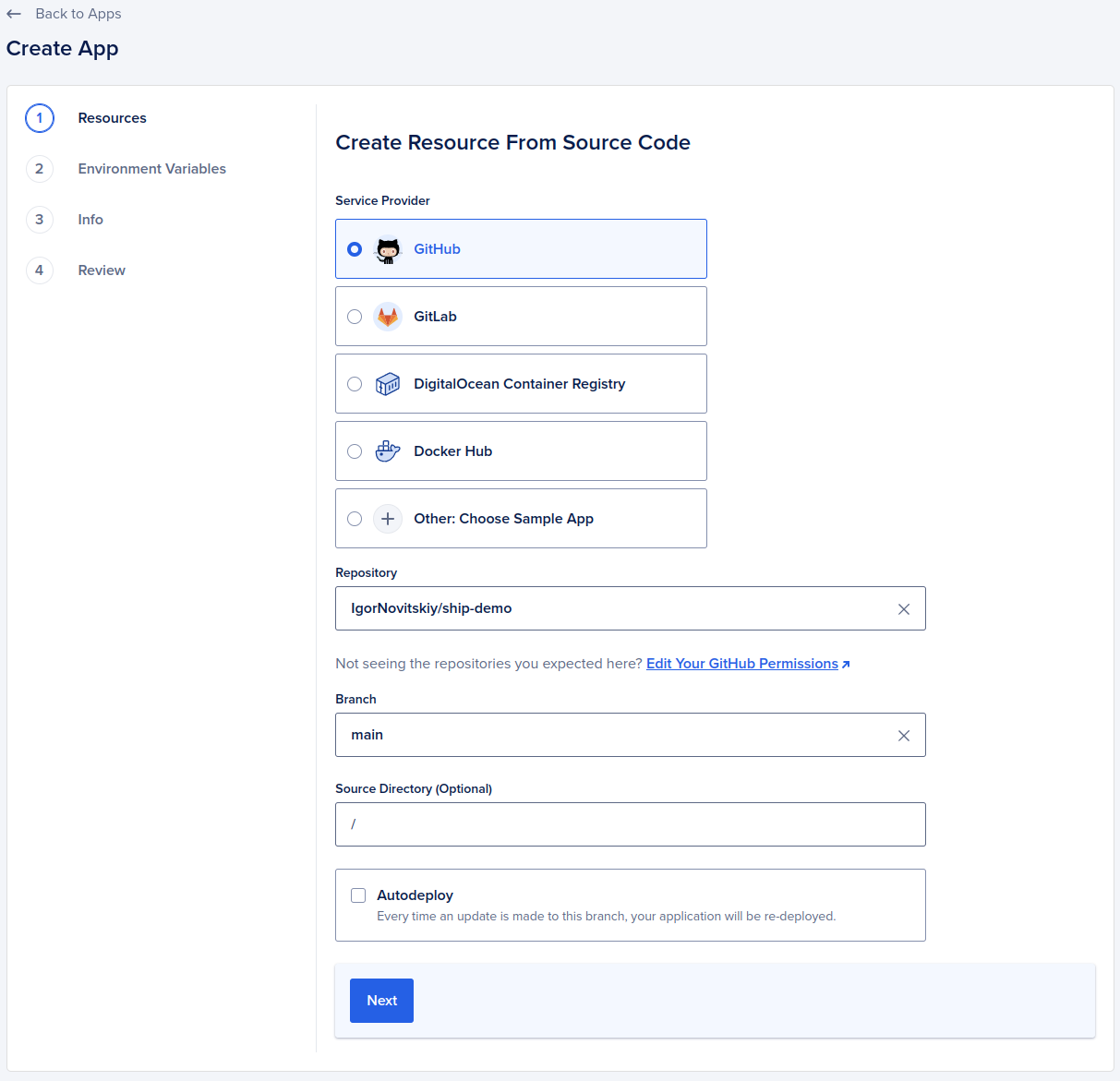
Resources setup
- Delete duplicated resources without dockerfile if you have one.
- Select desired plan. For staging/demo environments, sufficiently selecting a basic plan for 5$. For production, you might consider selecting a more expensive plan.
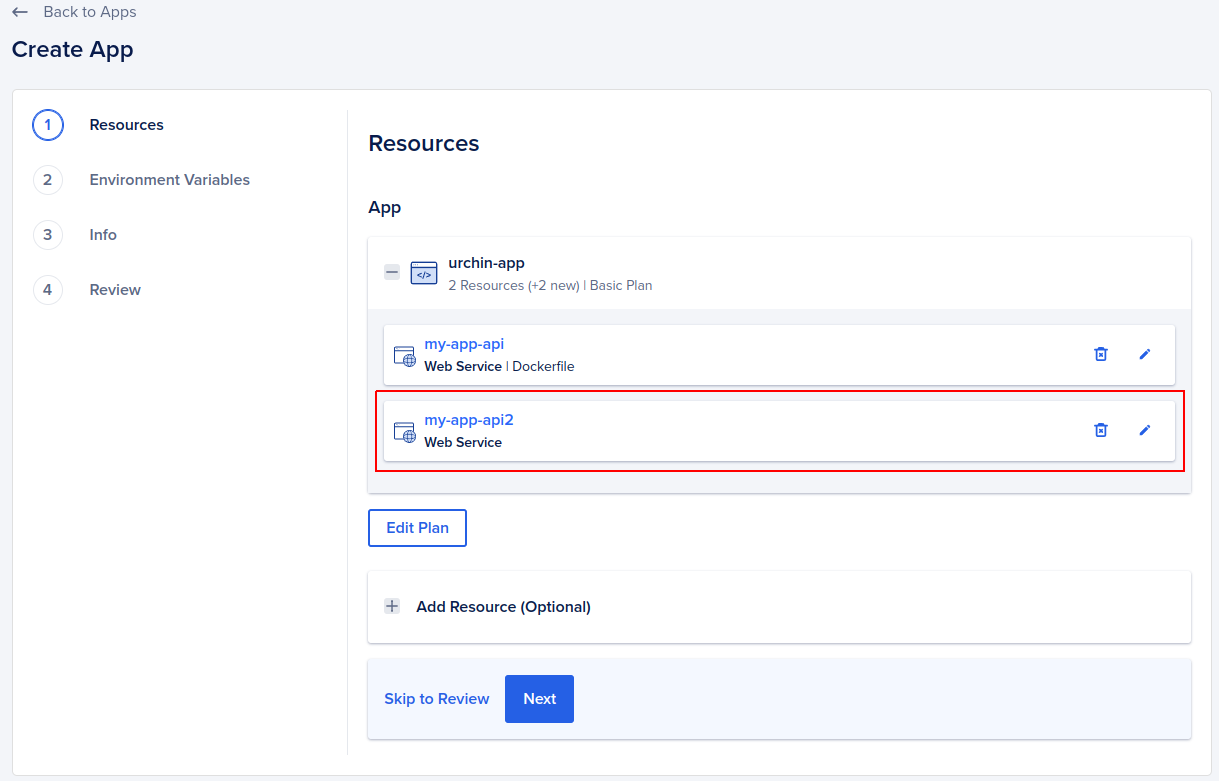
Environment variables
TheAPP_ENV environment variable is typically set based on the environment in which the application is running.
Its value corresponds to the specific environment, such as “development”, “staging” or “production”.
This variable helps the application identify its current environment and load the corresponding configuration.
For the web application, by setting the environment variable APP_ENV,
the application can determine the environment in which it is running and download the appropriate configuration file:
| APP_ENV | File |
|---|---|
| development | .env.development |
| staging | .env.staging |
| production | .env.production |
.env file that houses its environment-specific configuration.
This file typically contains variables like API keys, secrets, or other sensitive information.
To ensure security, it’s crucial to add the .env file to the .gitignore file,
preventing it from being tracked and committed to the repository.
So just specify the environment variables that will contain the values of your secrets.
For example, if you have a secret named API_KEY,
create an environment variable named API_KEY and set the value of the corresponding secret for it
Variables, added in the Global section will be available to all resources within the application, while ones added in the ship section will be available only for that resource. Adding MONGO_CONNECTION in the global section allows you to use it later if you decide to set up migrator/scheduler resources
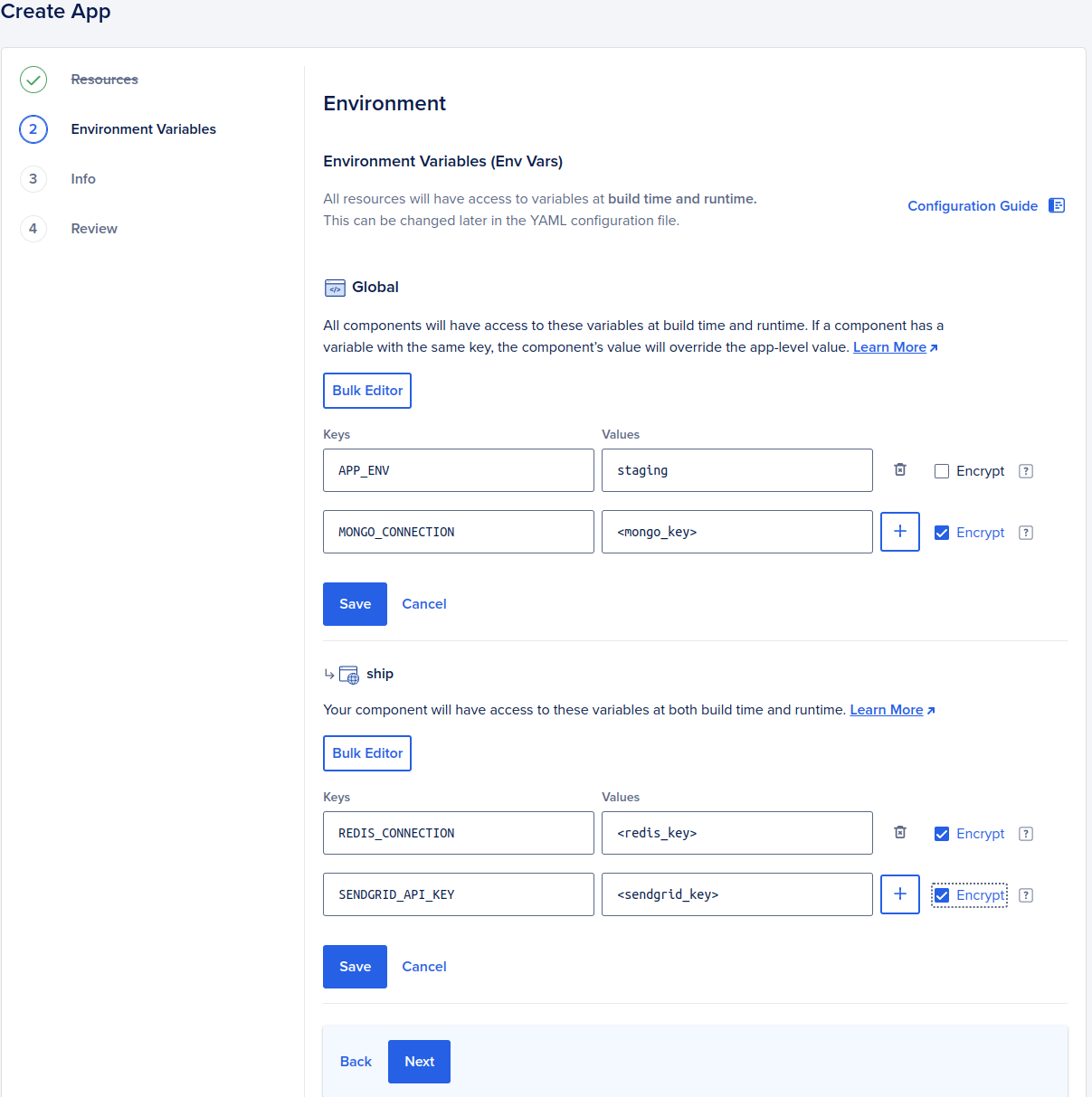
Application name and hosted region
- [Optional] Select desired application name and/or region for your application
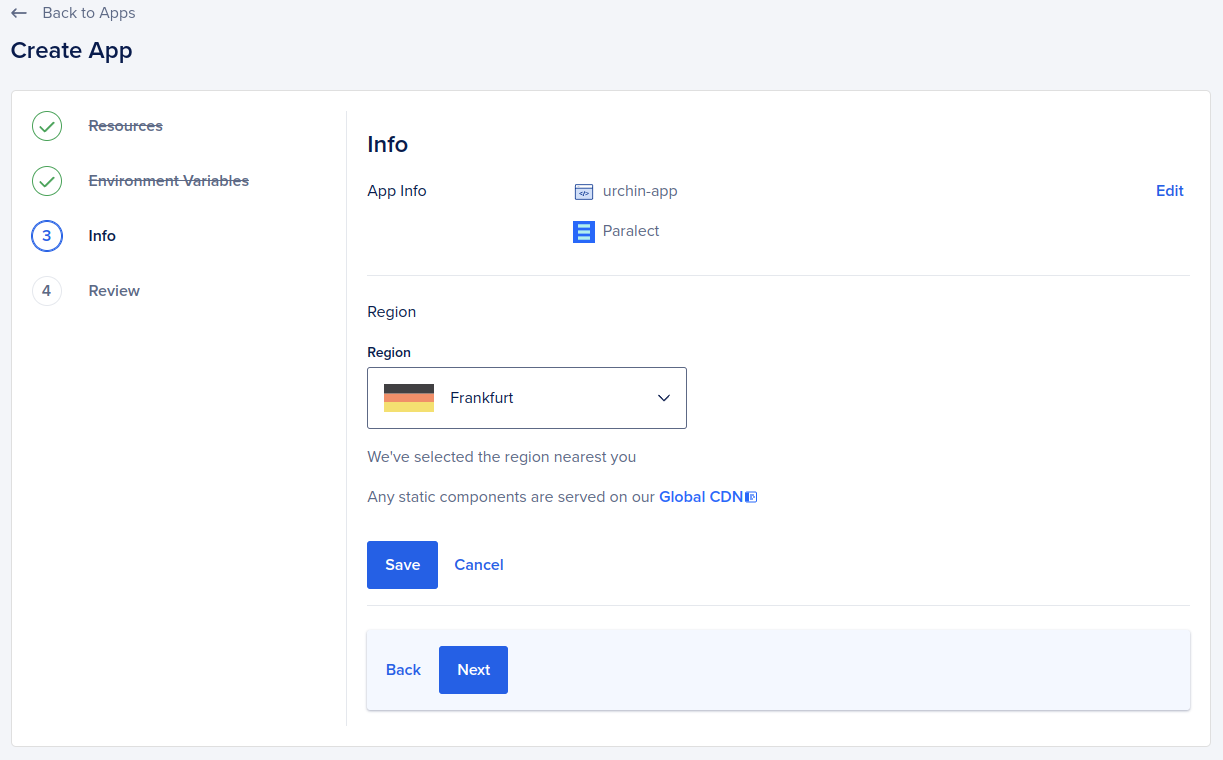
Review
Verify everything is correct and create a new resource. After the application creation, you’ll land on the application dashboard page. On dashboard, you can see application status, check runtime logs, track deployment status, and manage application settings.App Spec
Digital Ocean sets the path to Dockerfiles to the root by default. You will need to change it manually. Navigate to Settings, expand the App spec tab and changedockerfile_path in the editor.
To deploy your application in a monorepo, it’s essential to modify the source_dir parameter to the root directory.
This adjustment is necessary to ensure the correct configuration and operation of the applications within the monorepo.
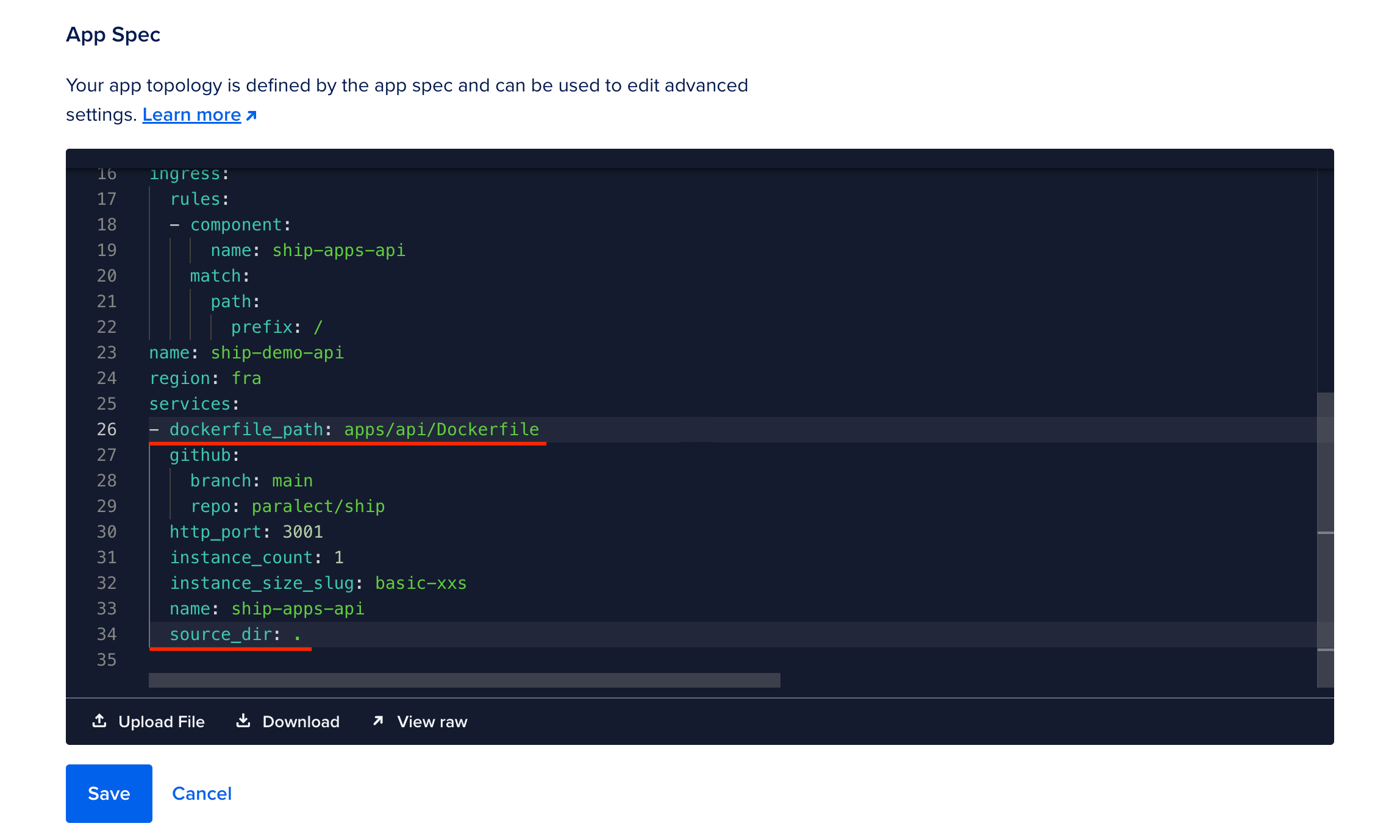
Cloudflare
Before this step you need to register a domain name, usually we already have it if not, look: Register a new domain Navigate to your Digital ocean application and openSettings tab. Select Domains row to open domain settings and click Add domain button
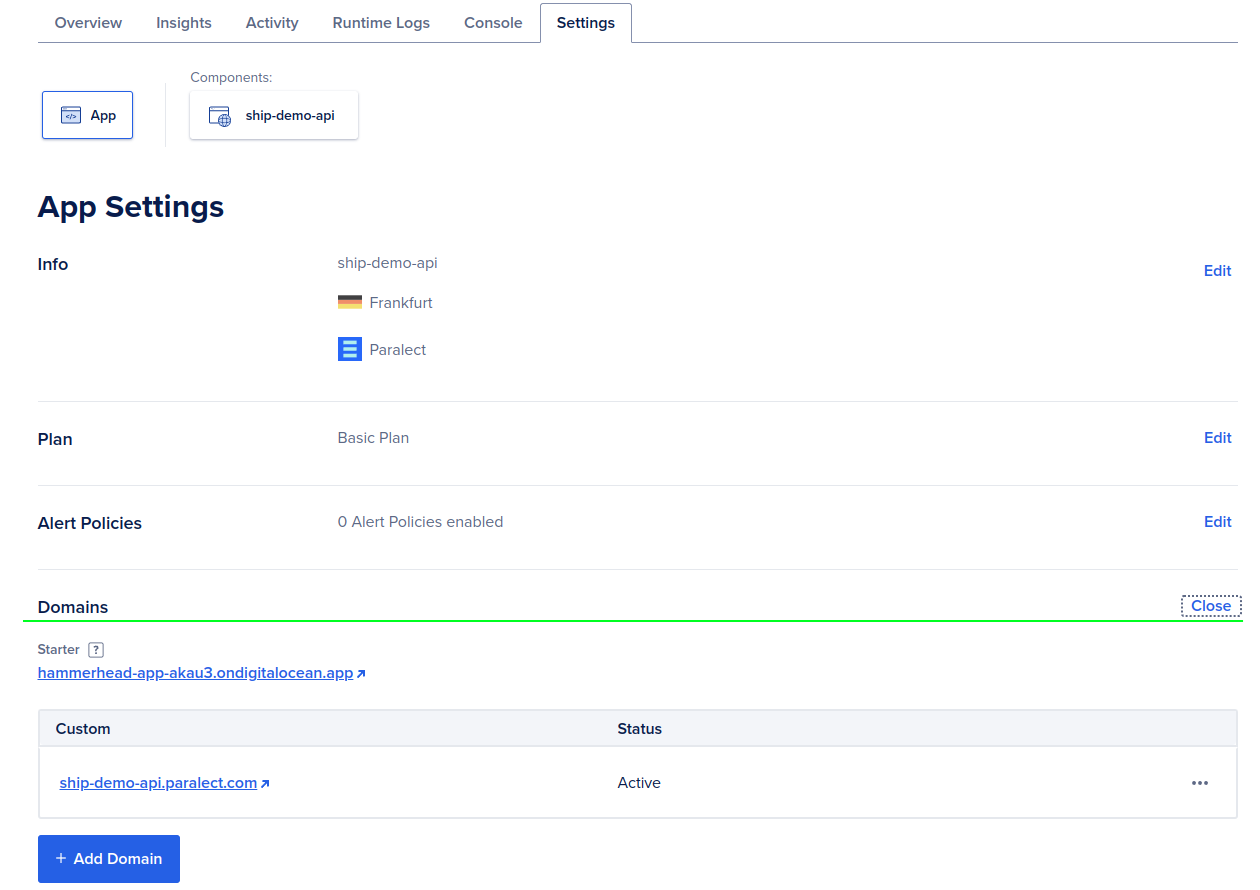
You manage your domain
In the bottom section you’ll be asked to copy CNAME alias of your digital ocean application name to record in your dns provider.
Copy that alias and leave the form (do no close it or submit).
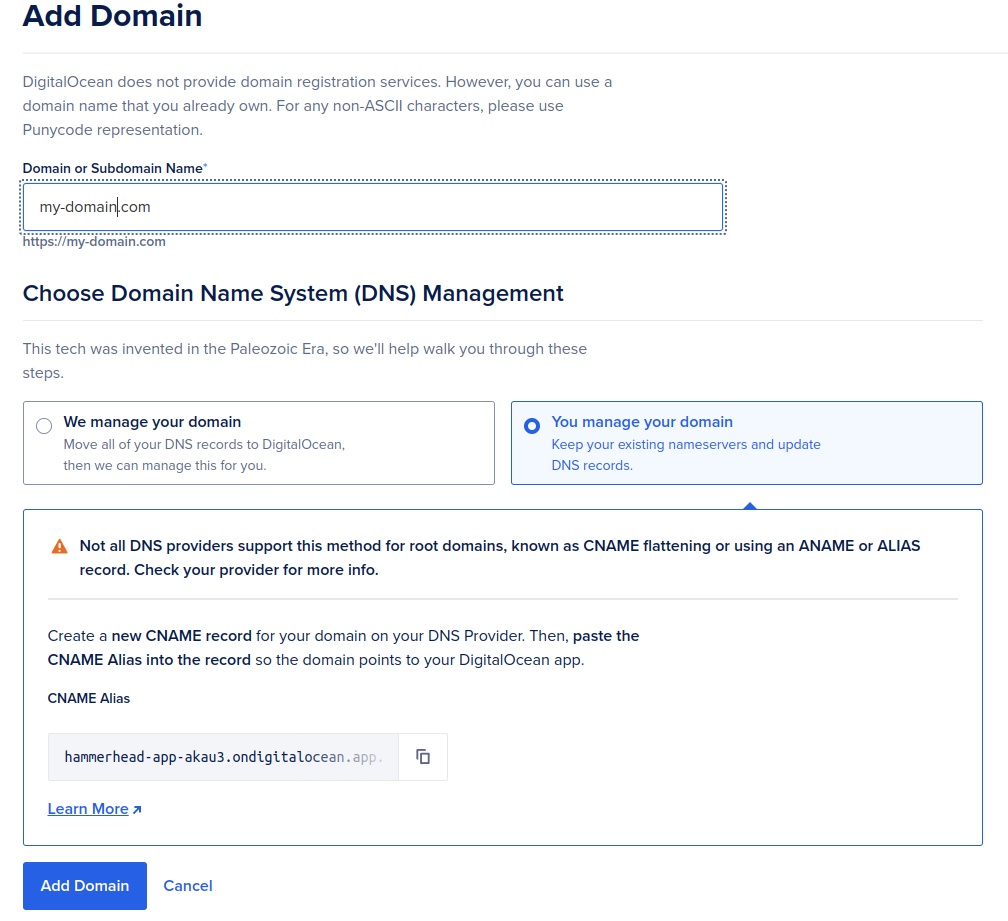
- Go to
DNStab and create a new record. - Click
Add record. Select typeCNAME, enter domain name (must be the same you entered in digital ocean settings) and paste alias intotargetfield. Make sureProxy statustoggle enabled. - Save changes
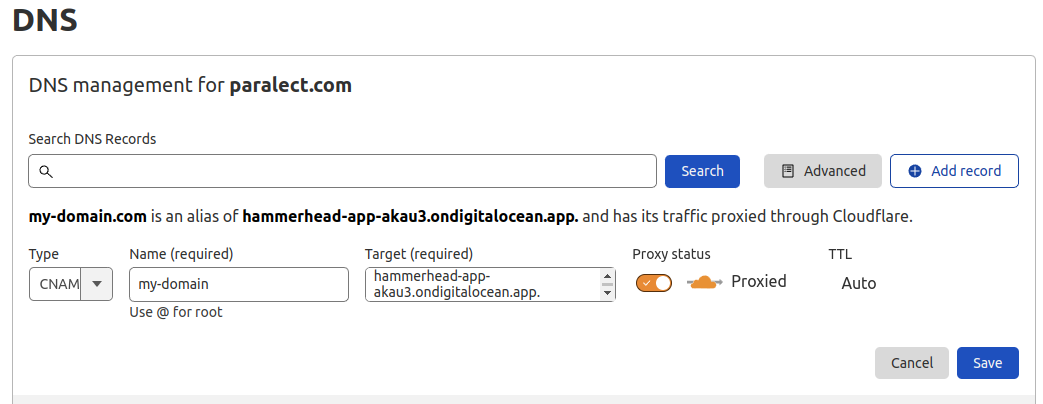
GitHub Actions
You can find two github actions in the.github/workflows folder, responsible for triggering deployment when you push changes in your repository. If you chose frontend or backend on the initialization step, you’ll have one github workflow for the selected application type.
These actions require a Digital Ocean access token and application ID. Respectively these are DO_ACCESS_TOKEN and DO_API_STAGING_APP_ID/DO_WEB_STAGING_APP_ID/DO_API_PRODUCTION_APP_ID/DO_WEB_PRODUCTION_APP_ID.
Navigate to digital ocean and open the API tab on the left sidebar.
Click Generate new token, select a name and set the expiration period.
Also, pick both read and write permissions for the scope.
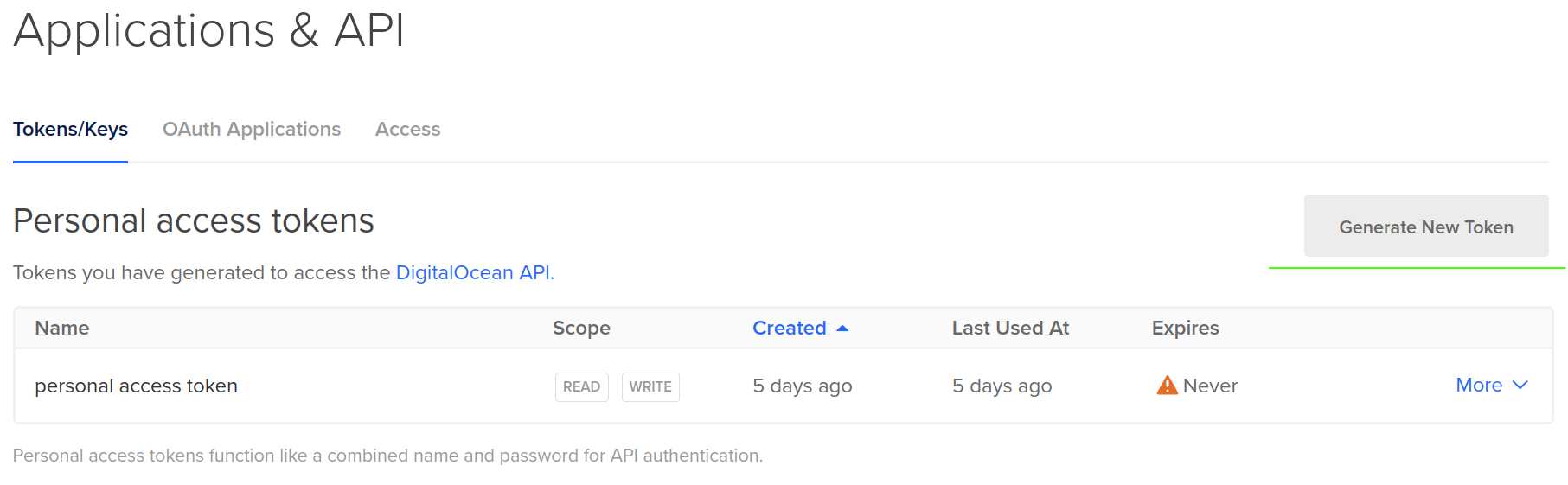
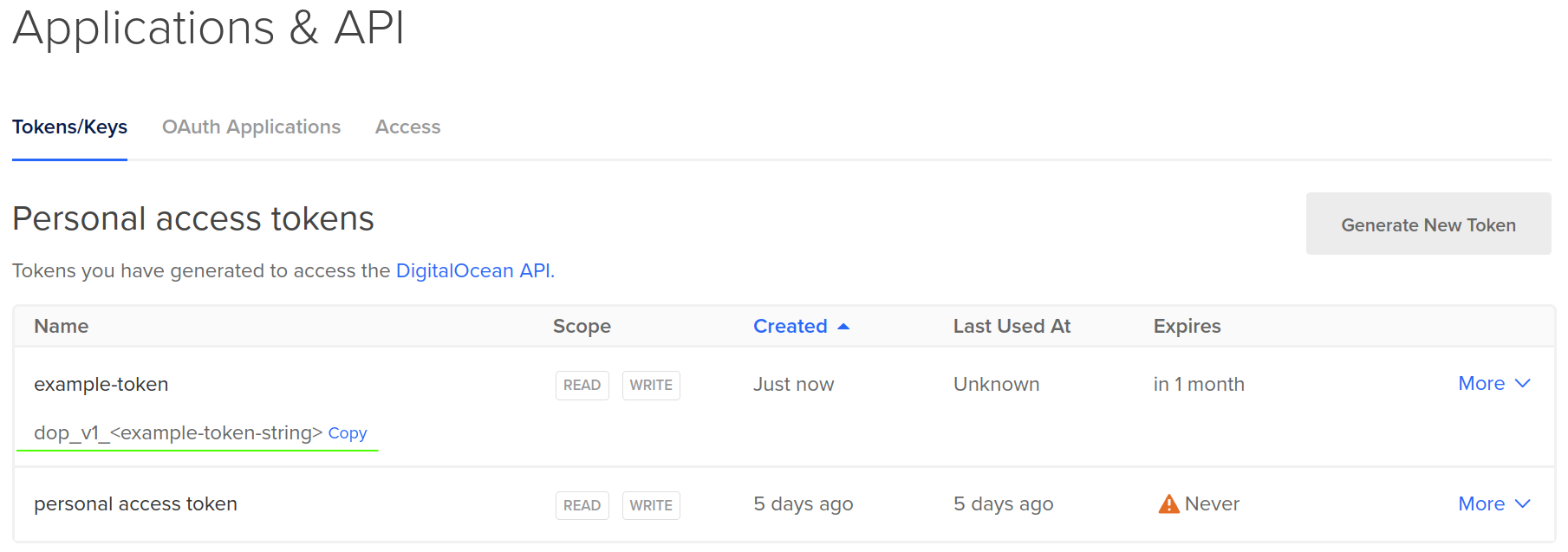
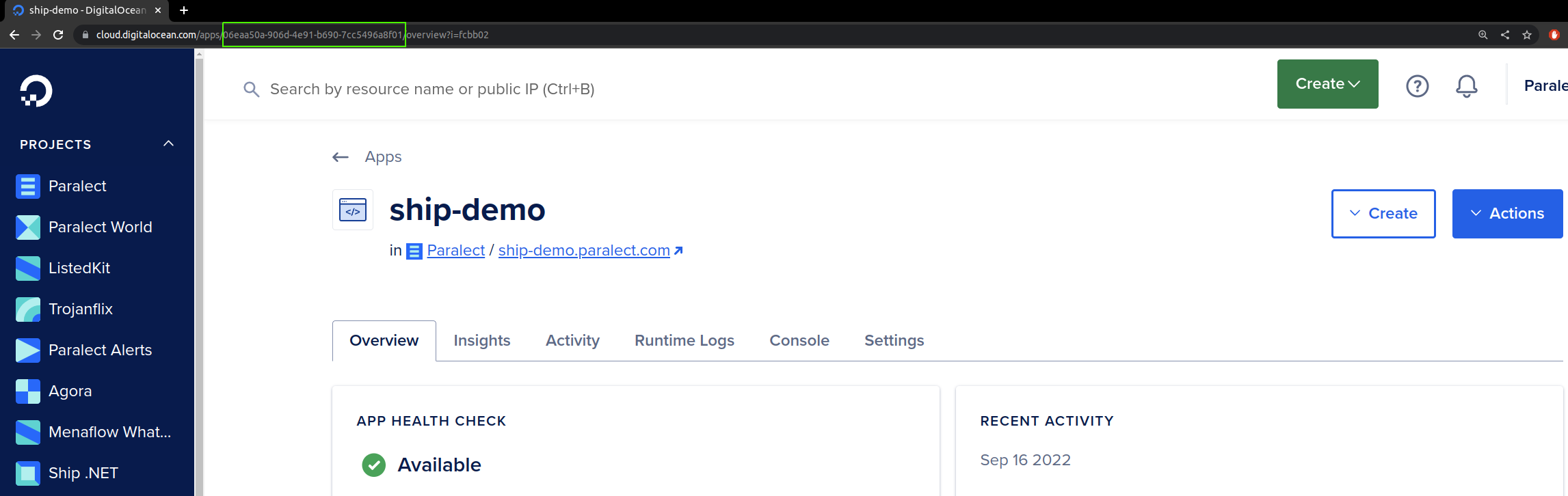
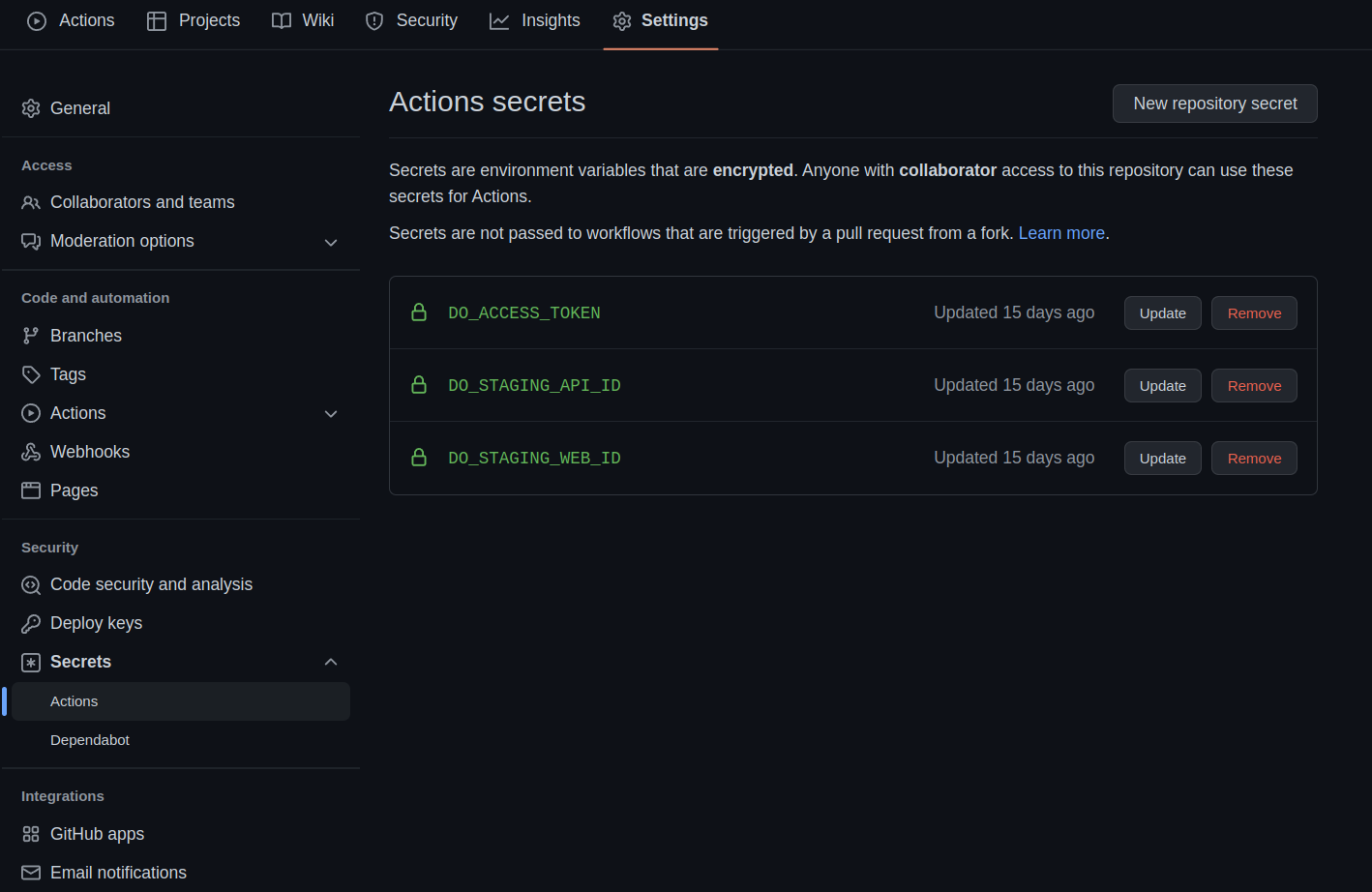
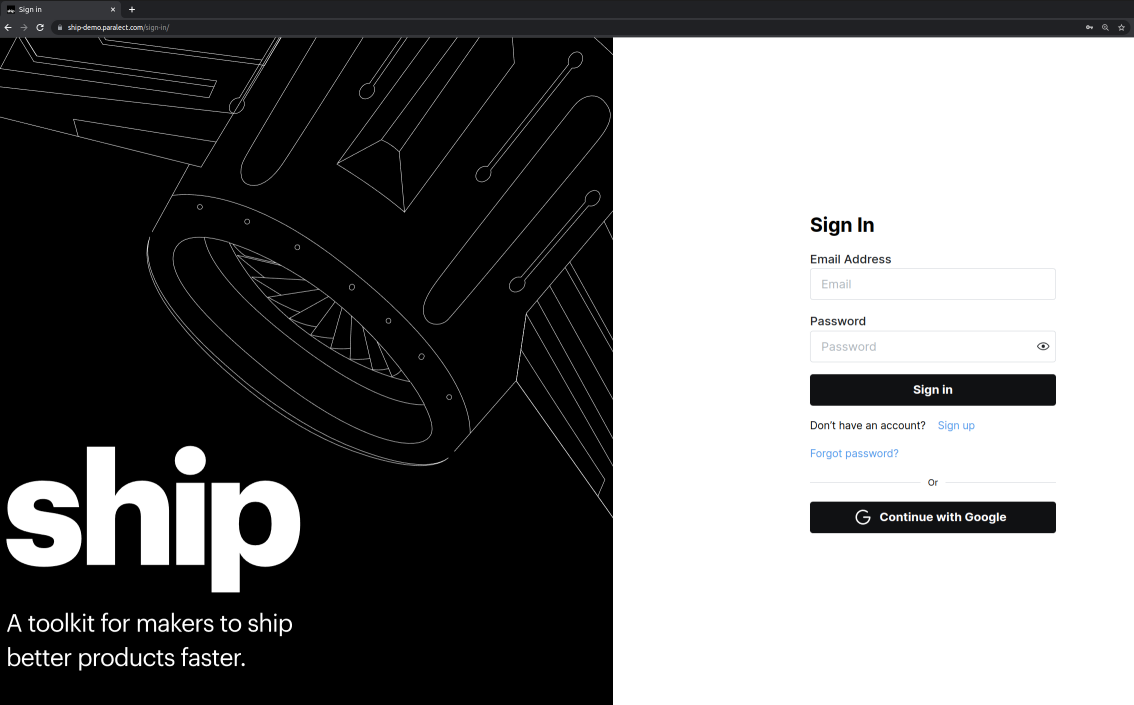
Set up migrator and scheduler (Optional)
Digital Ocean Apps allows configuring additional resources within one application, which can serve as background workers and jobs, and a scheduler to run before/after the deployment process. Navigate to your Digital Ocean application. Make sure to select the application with API server, open aCreate dropdown menu in the top-right corner, and select the Create Resources From Source Code option.
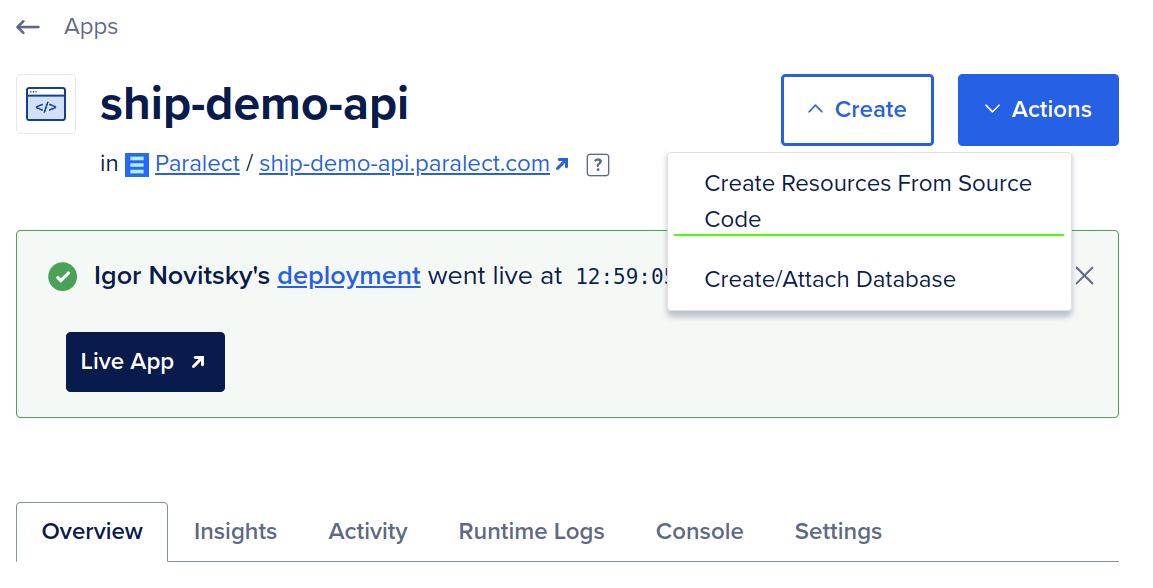
- Select a project repository, add a path to the source directory, disable auto-deploy, and press
Next.
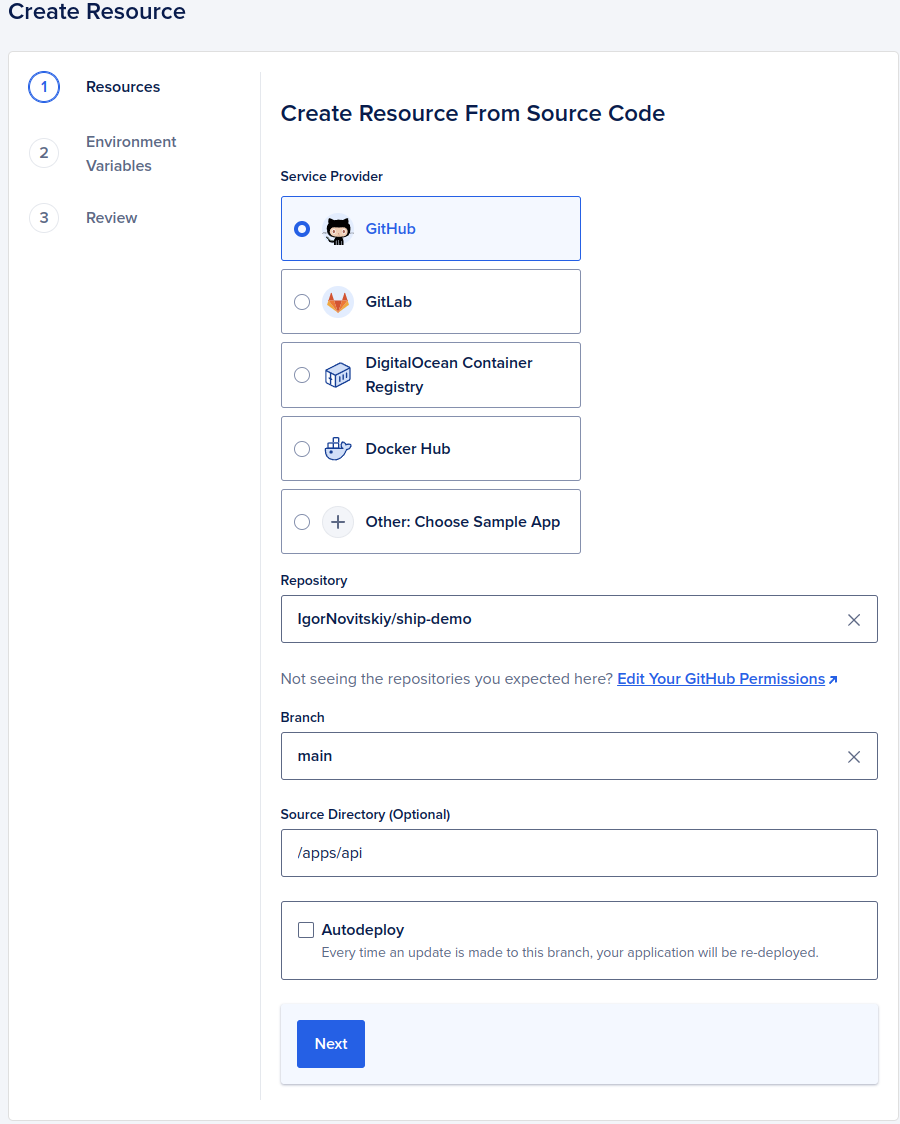
- Delete a resource without Dockerfile and edit second by clicking on the pencil icon.
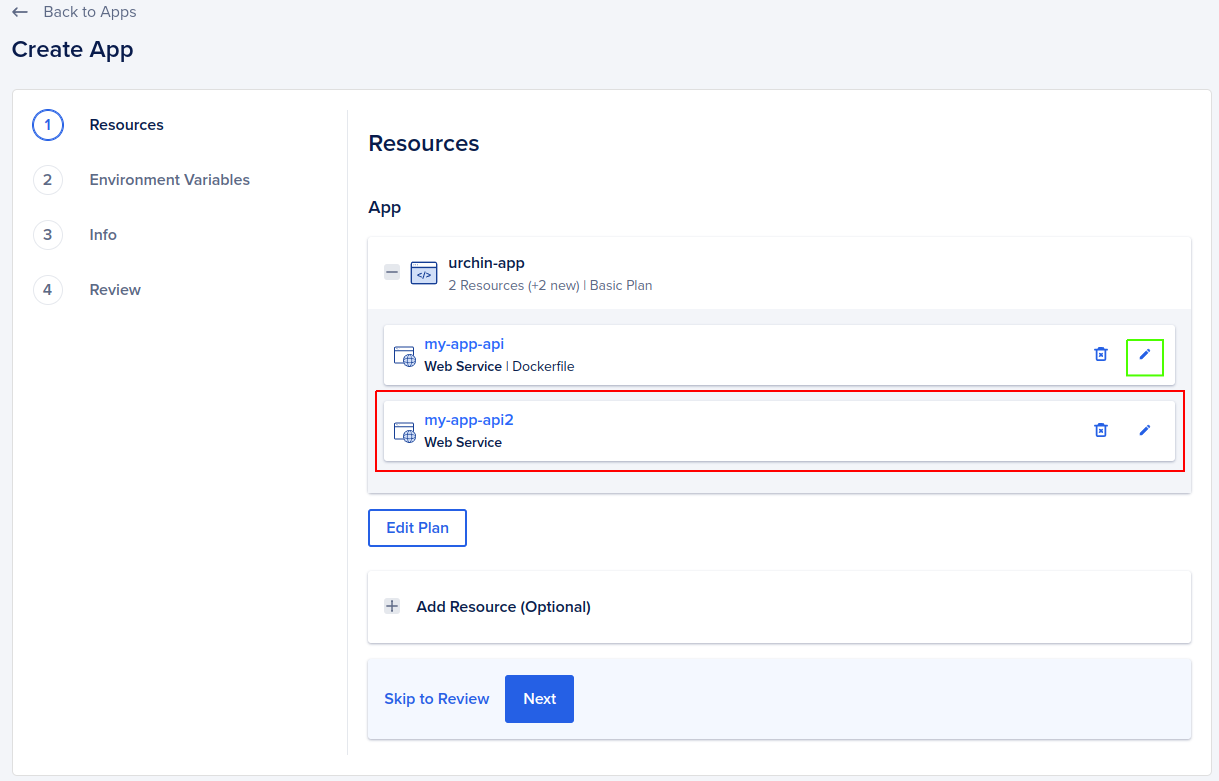
- In the edit resource form, select
Resource Type-Job,Before every deploy, and change the name of the resource (not required, but might be useful later). Press save and go back to the resources screen.
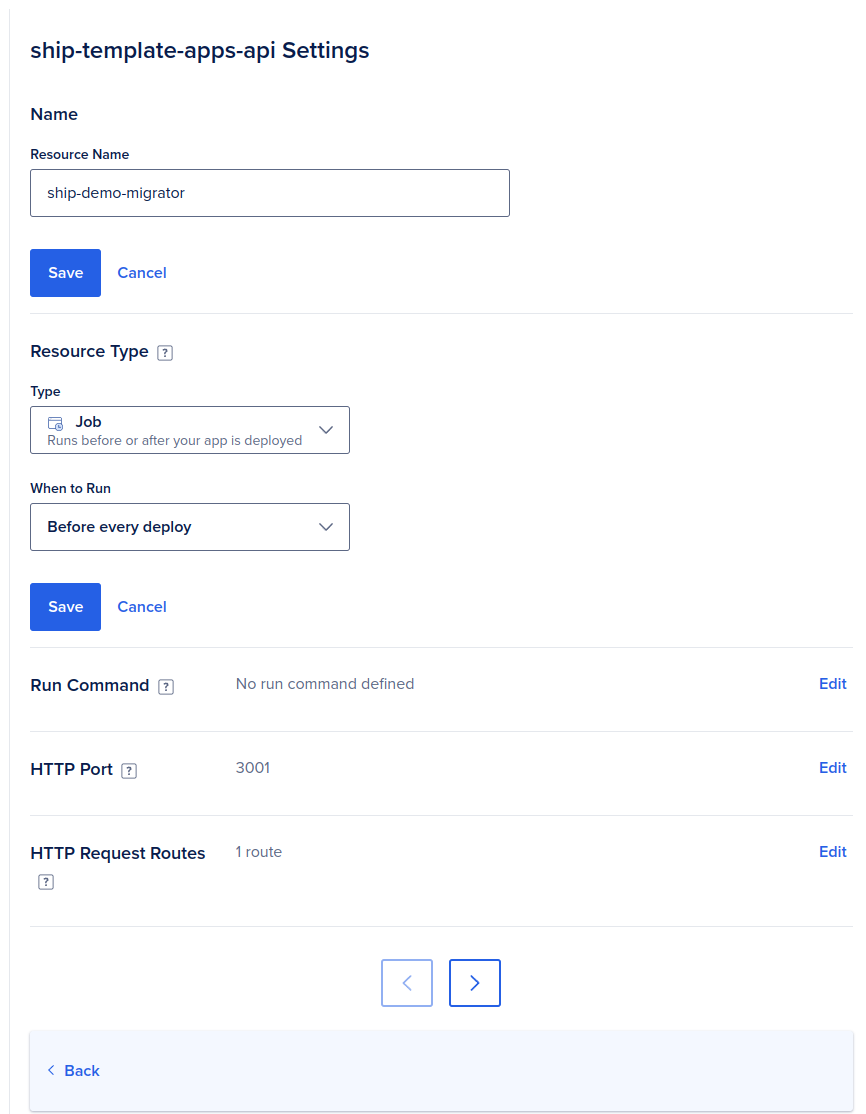
-
Select the
Add Additional Resource from Sourceoption below the list of added resources, repeat steps 1-2, and navigate to the edit form for a new resource. -
Select
Resource Type-Worker, save changes and go back.
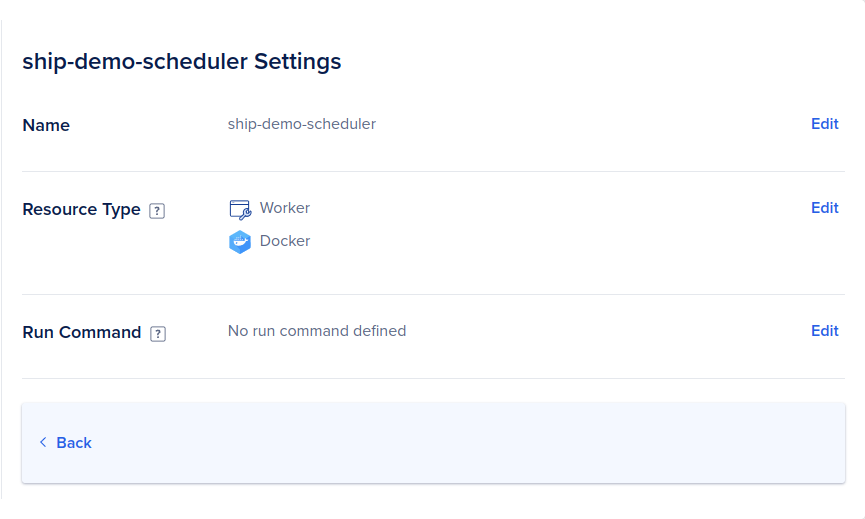
- Proceed with the next steps, add environment variables if needed, verify a new monthly cost of the application and create resources.
overview tab.
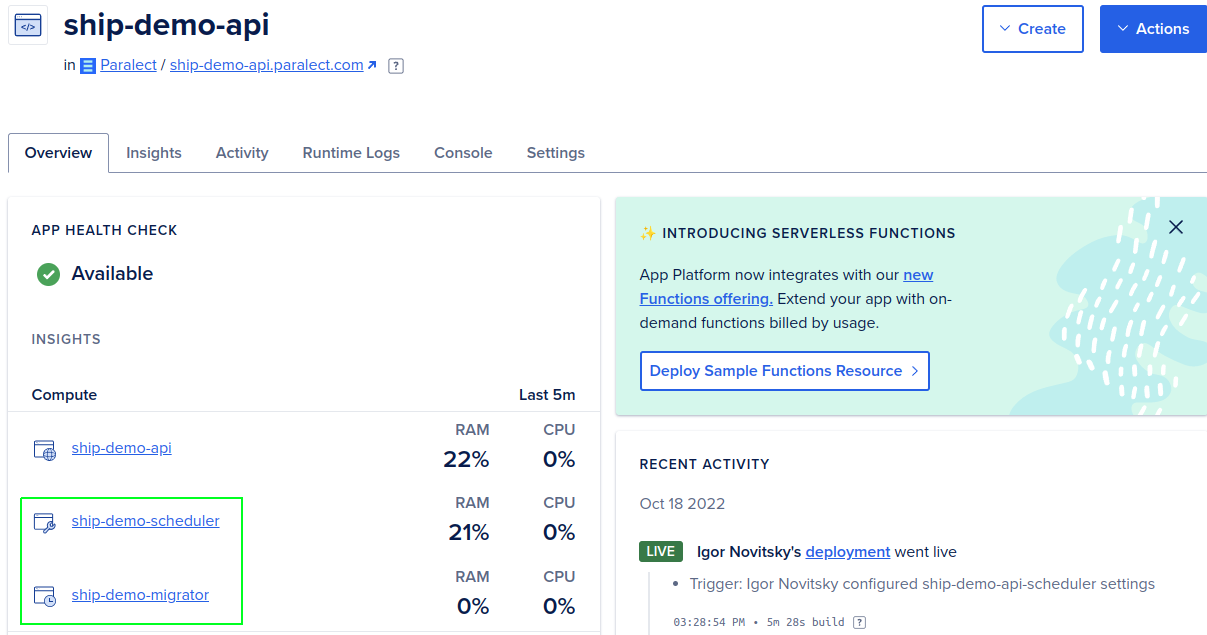
- Navigate to Application Spec
(settings tab). Change thedockerfile_pathvariable to files with migrator and scheduler. Migrator is placed in thejobssection. You can also find it by name of the resource. The scheduler is placed in theworkerssection.
To deploy your application in a monorepo, it’s essential to modify the
source_dir parameter to the root directory.
This adjustment is necessary to ensure the correct configuration and operation of the applications within the monorepo.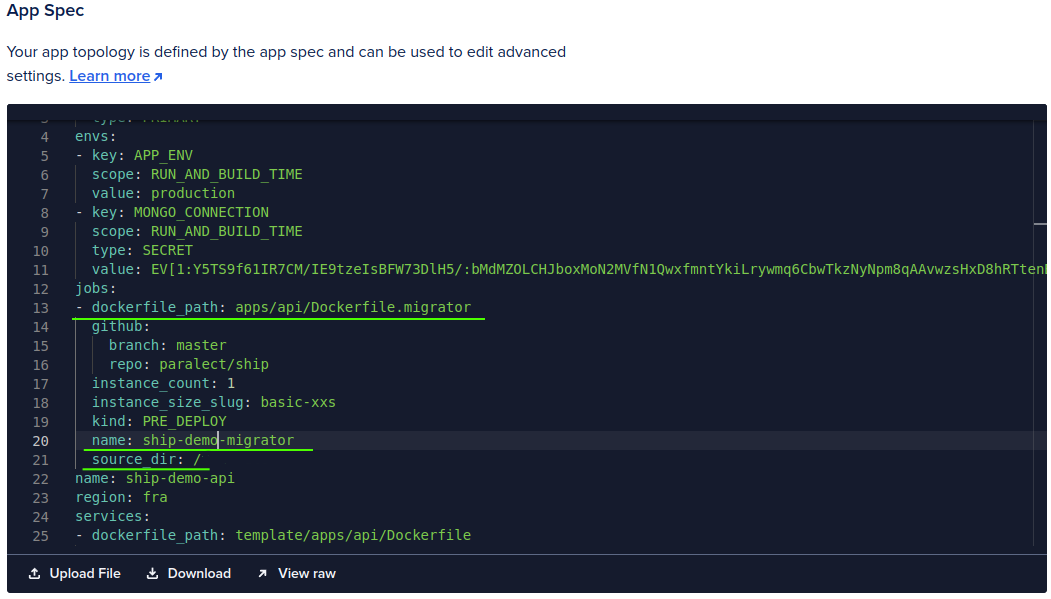
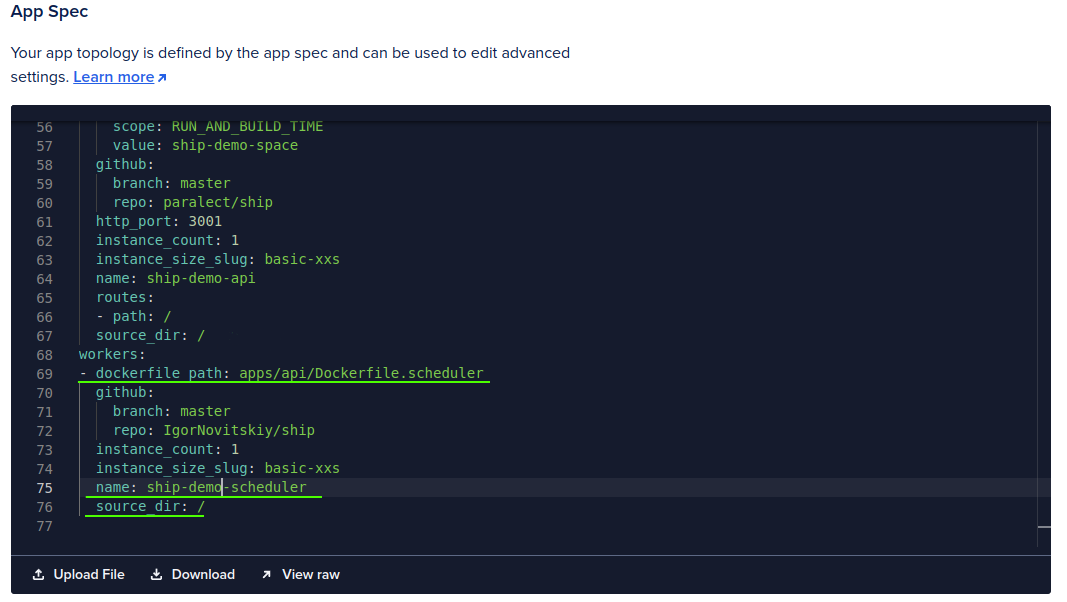
Logging (optional)
Build-in
Digital Ocean has built-in logs in raw format. It will gather all data that your apps will produce. In order to view them, follow these steps:- Log in to your Digital Ocean account.
- Click on the Apps tab in the left-hand navigation menu.
- Click on the name of the app you want to view the logs for.
- Click on the Runtime Logs tab in the app dashboard.
- You will see a list of logs for different components of your app. Click on the component you want to view the logs for.
- You can filter the logs by time, severity, and component. Use the drop-down menus provided to select your filter criteria.
- You can also search for specific keywords in the logs by using the search bar at the top of the page.
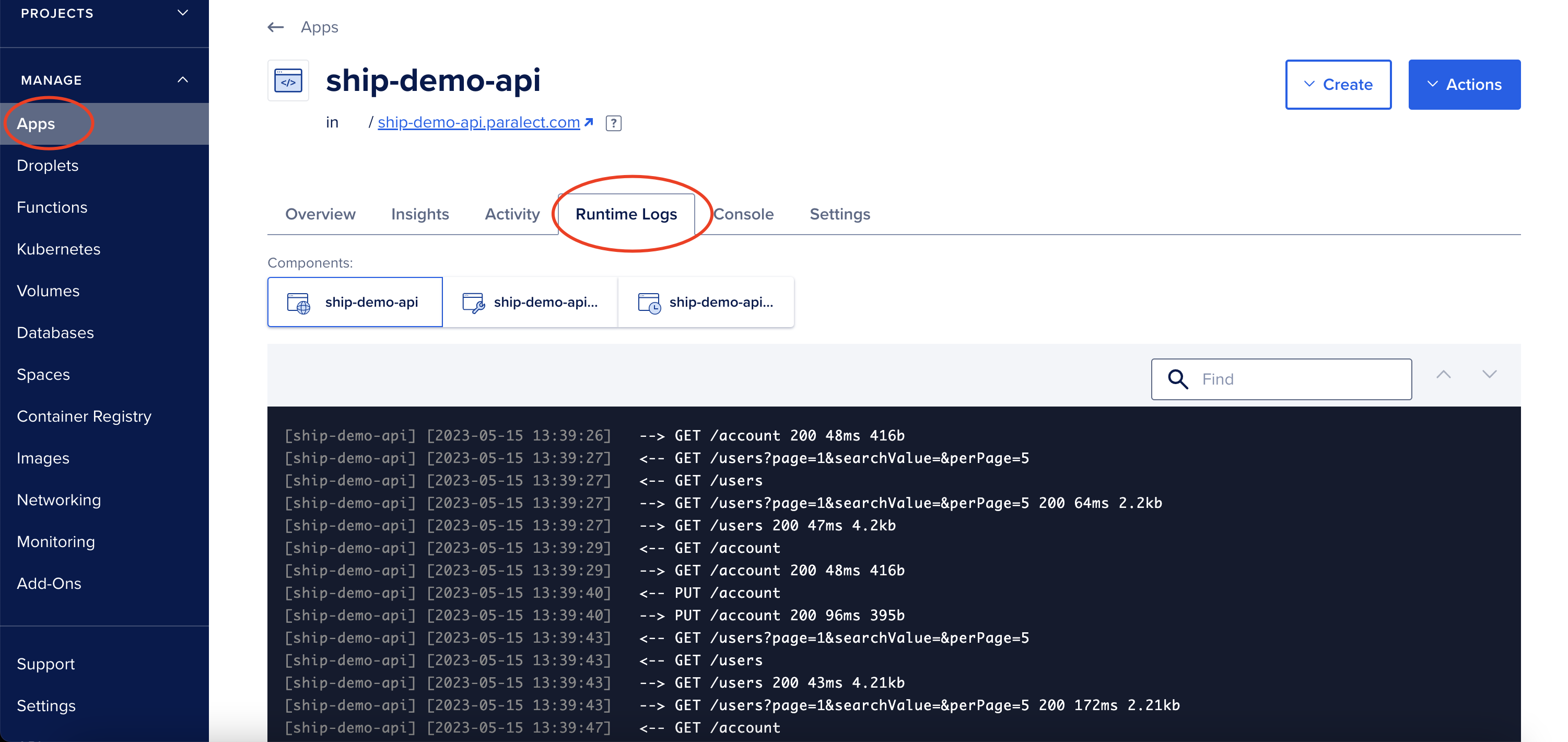
Integrations
Currently, Digital Ocean Apps supports only 3 integrations: PaperTrail, Logtail and Datadog. You can find detailed instructions on how to set up these logs at this link.Example Integration Logtail
To configure Logtail follow these steps:- Create account on Logtail
- Open Sources on the left sidebar.
- Create new source by clicking “Connect source” button
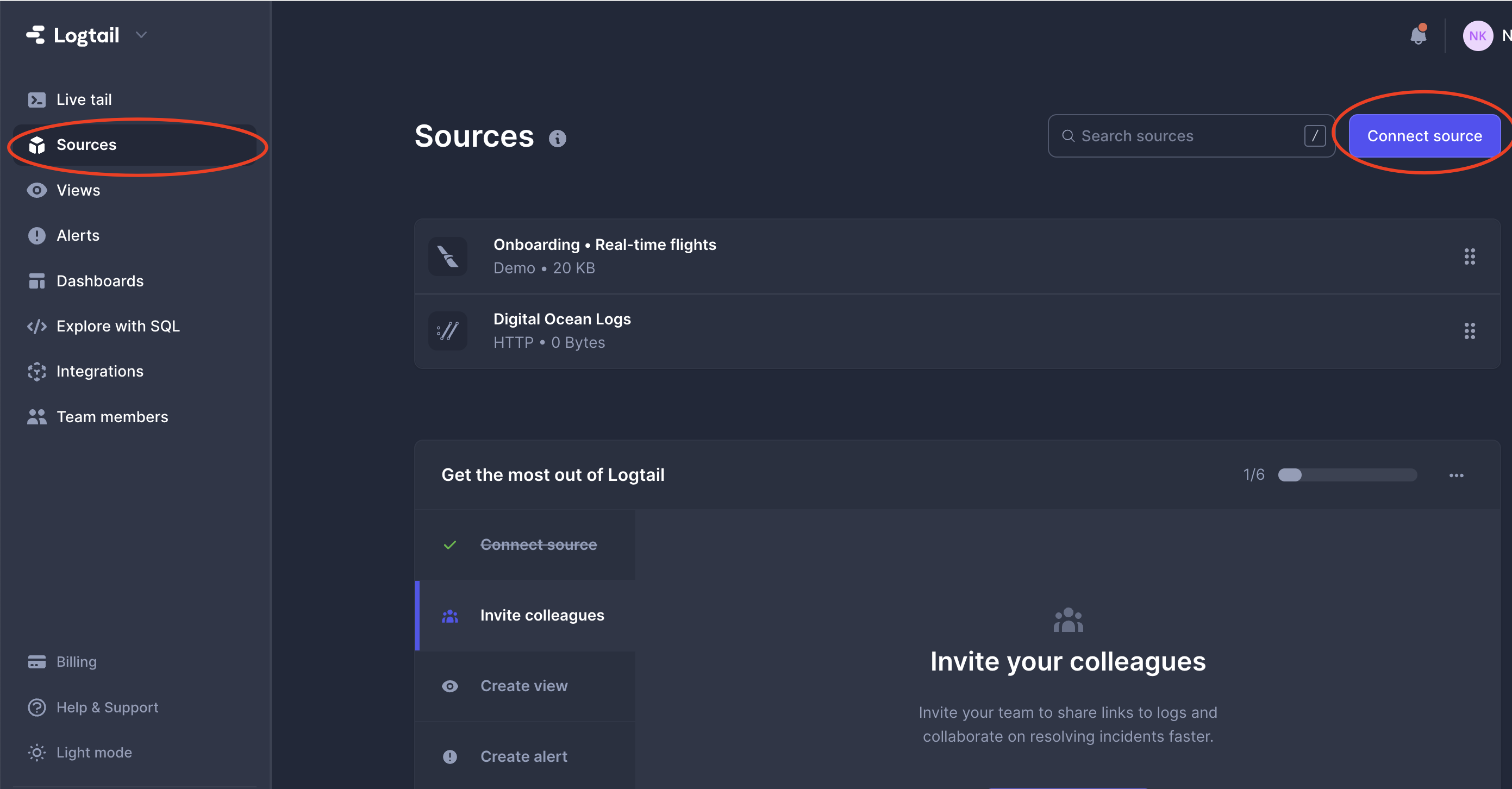
- Select HTTP source and specify name for this connection
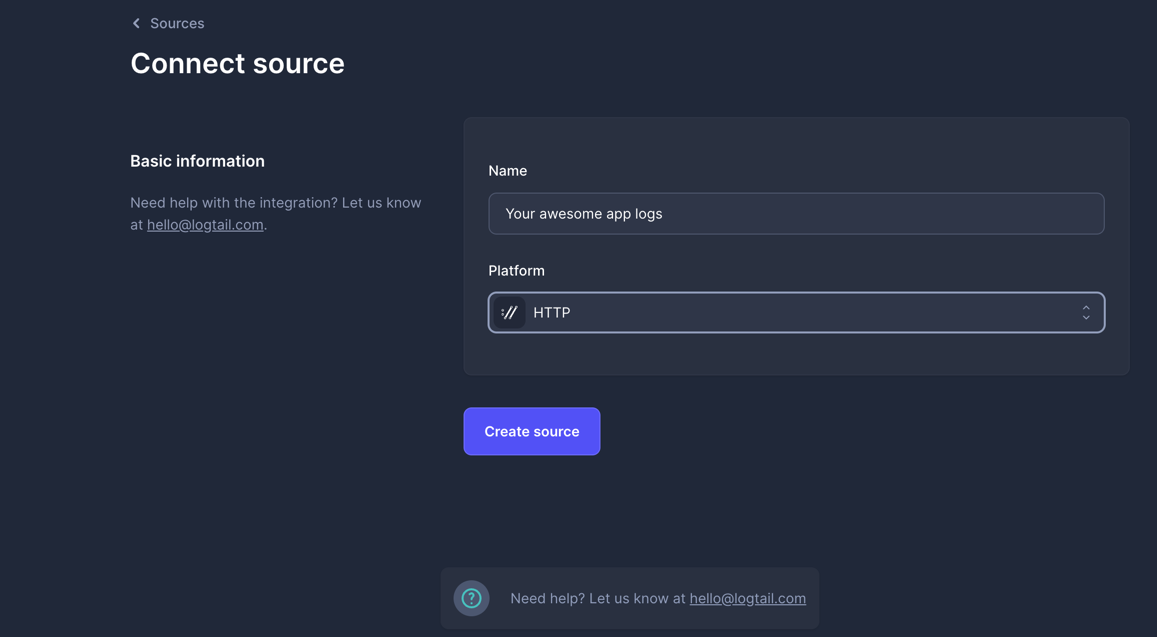
- Copy source token
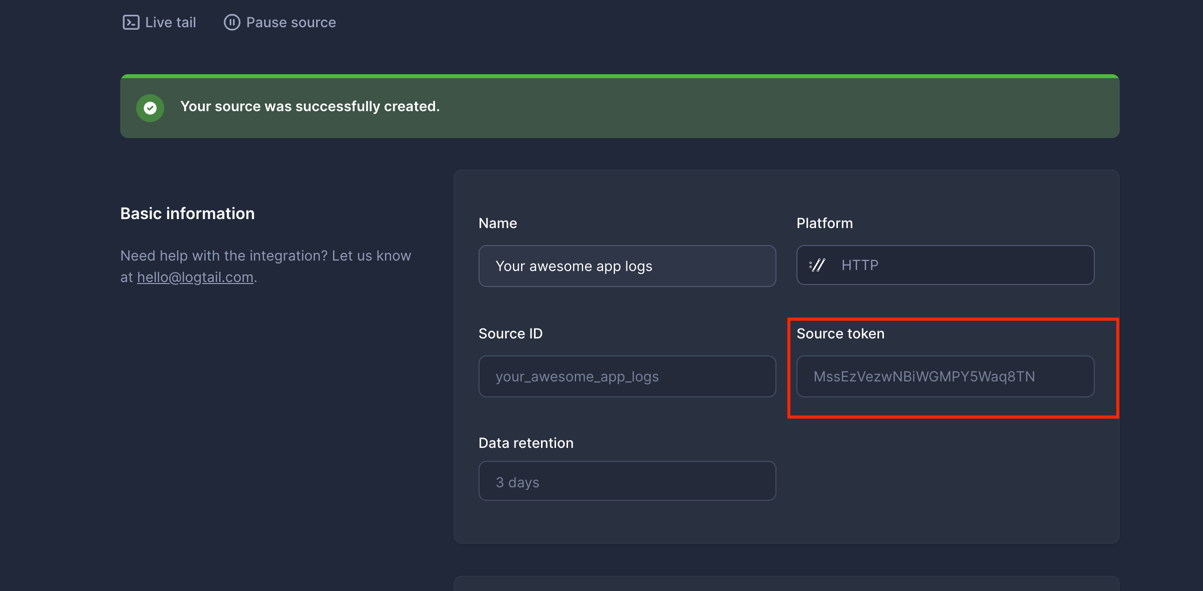
- Open Digital Ocean Apps
- Select Settings tab for your application
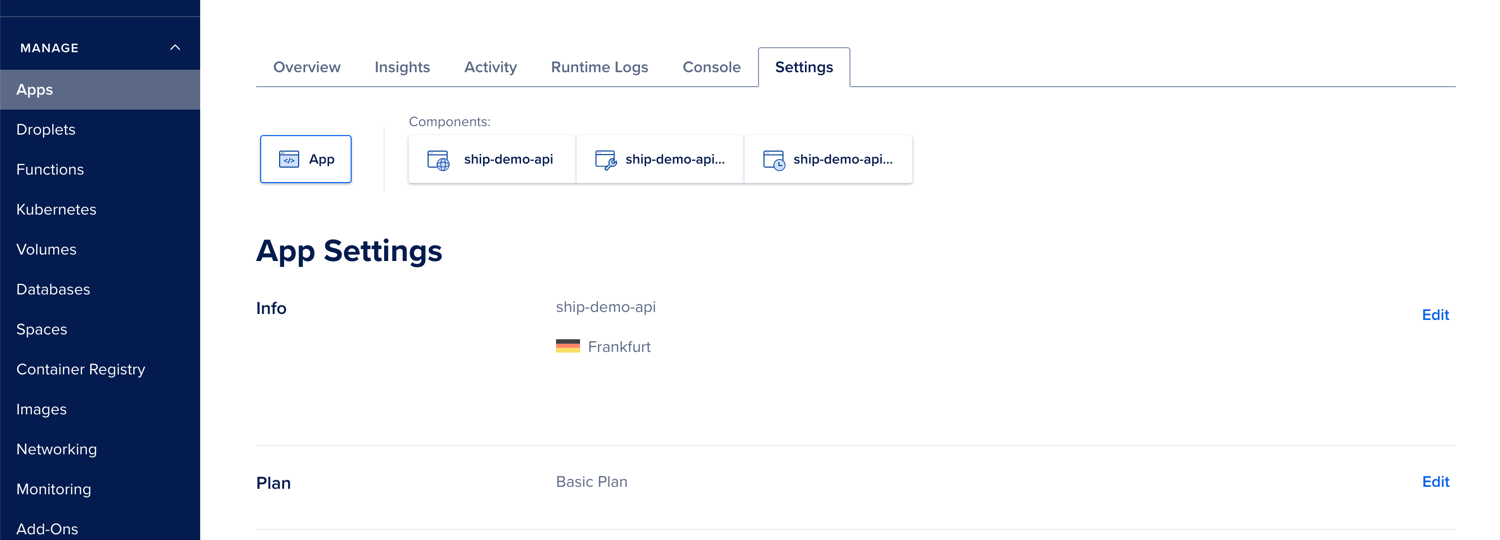
- Select Log Forwarding and then press “Add Destination”

- Fill information with token that we retrieved from Logtail
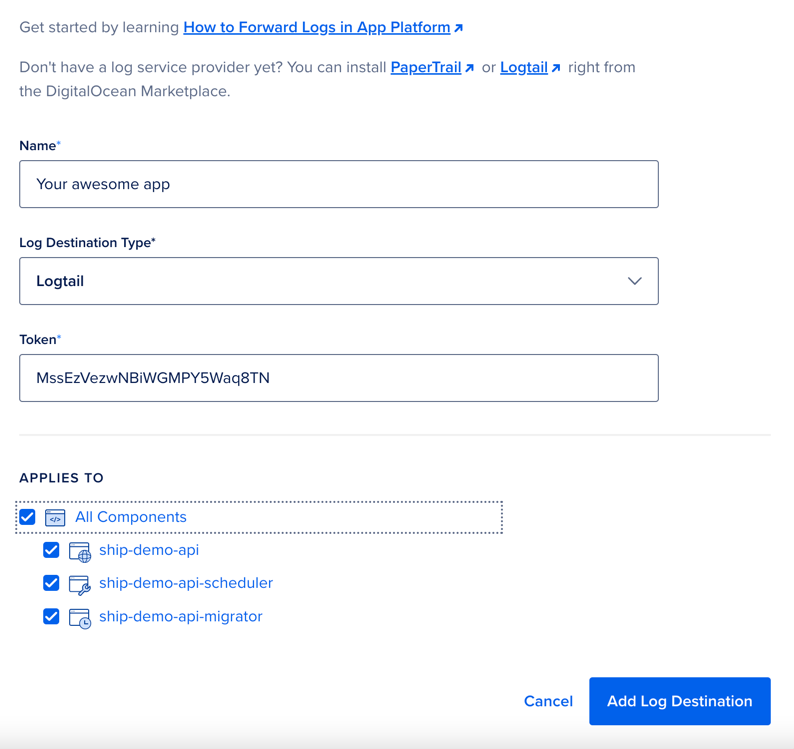
- That’s it! In couple minutes your app will send the latest logs to Logtail